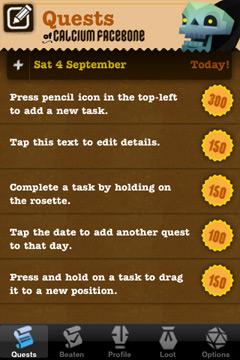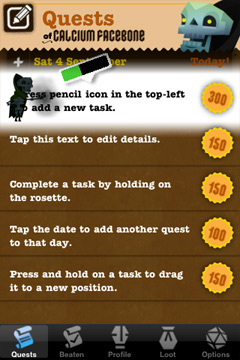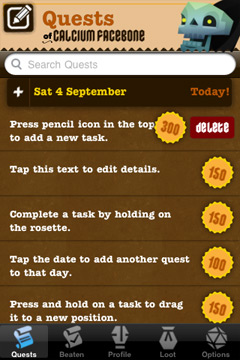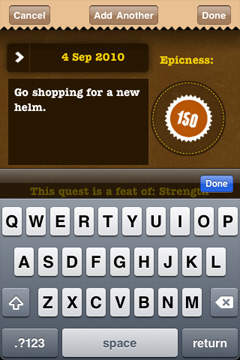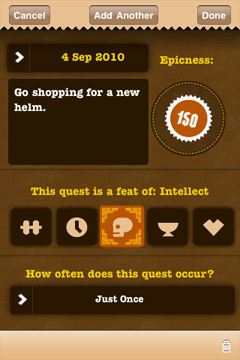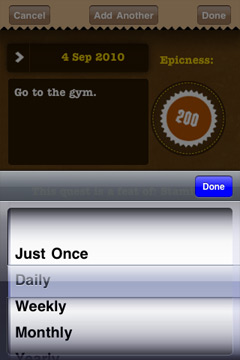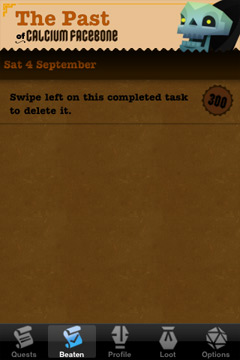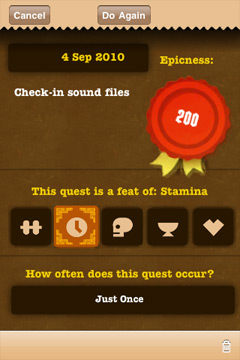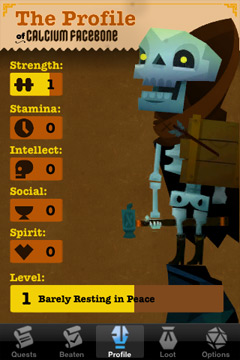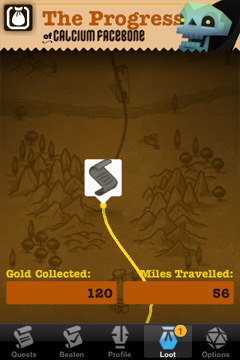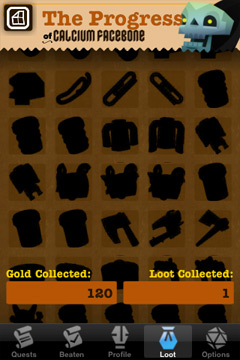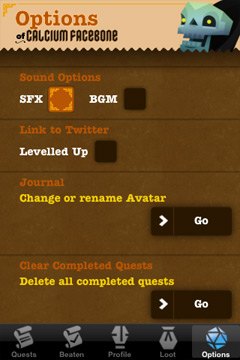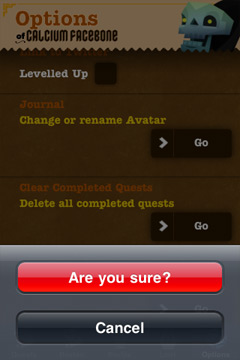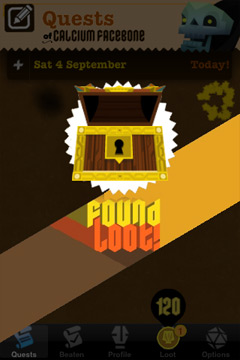EpicWin Help Scroll
|
||
Contents: Frequently Asked Questions
Setting Up Your Avatar The first thing to do in EpicWin is to choose who you'll be battling through your tasklist with. So the 1st screen displays a choice of avatars. With a choice of free avatars: Dwarf, Warrior Priestess and Undead Skeleton, and also paid avatars (each costing about the same as a can of Coke). Paid avatars are shown with a padlock that will unlock once you have bought them with Apples in-app payment system. To rename the avatar, tap on the default name at the top of the screen and enter an alternative with the on-screen keyboard. Note: You can return to this screen at any point, to rename your avatar by accessing it through a link on the "Options" tab. You can also change avatars - each avatar is stored separately, so you can have multiple avatars on the go, each at their own level.
The Quest Tab This is the main screen of the app, showing a list of all the tasks you've added to EpicWin. They are divided by date so you can see what is overdue, what you want to achieve on a specific day, or what you want to do "someday". You can scroll up and down the list by swiping vertically up & down on the screen. If you wish to move tasks around and reorder them press and hold your finger on the tasks text and then drag it up and down.
Ticking-Off Completed Tasks When you've completed a task you'll want to tick it off your list - in EpicWin you don't just cross it out, you beat it up! To do it, press and hold your finger on the numbered rosette on the right of the screen. You'll then see your avatar beating into submission. Depending on how epic the task is (how much XP you assigned to it) it will take longer to fight it. Keep holding down until the green health-bar reaches zero, the task will then disappear (moved to the "Beaten" tab) and you'll gain the amount of XP shown on the rosette, possibly collect some gold, and maybe even some loot occasionally.
Deleting Tasks If you have a task that you wish to remove without gaining XP for it, swipe your finger sideways on the tasks description, and a delete button will appear. If it is a repeating task you will be asked to confirm you wish to delete it, as this will remove all future instances of the quest.
Adding a New Task To add a new task, press on the pencil icon in the top left corner of the quest list, which will open the quest-adding screen (shown below) and keyboard. Start typing to name your quest. Changing the Date: to change the date, tap on the date button, and pick using the picker. To leave the date blank, choose the "No Date" button on the picker. Epicness: this defines how important you think this task is. It's entirely up to you how you score your tasks, but setting a large amount of XP for large or important tasks, and small amount for trivial tasks makes using and sorting through tasks much easier and its more fun not to cheat!
Choosing a Tasks Feat Pressing "Done" on the keyboard slides it away revealing the rest of the screen, here you can set what kind of task it is, and also if it repeats. Feats: Strength - Going to the gym, or doing some manual work. Stamina - Doing something tedious, or repetitive. Intellect - Remembering to do something, or maybe work related. Social - Meeting a friend, arranging a holiday. Spirit - Doing something good for your well-being, or something that helps someone else,
Setting a Repeating Task To set a repeating task tap on the button at the bottom of the quest adding screen, by default it will say 'Just Once'. This will open a picker where you can set a number of repeat options (such as daily, weekly etc) click 'Done' and it will added to your quest list, with a repeat icon next to it. Repeated tasks are only shown on the next day they are due, if you tick off a completed task that is set to repeat it will immediately reappear on the next due date. Note - if you delete a repeating task it will remove all instances of it in the future (a pop-up message will warn you before you do this).
The Beaten Tab The 2nd tab: "Beaten" shows all the tasks you have completed in the past. As you progress this list will continue to grow, unless you decide to delete certain items (by swiping sideways on them) or deleting the whole list
Doing a completed task again Lots of the tasks we do on a everyday basis need to be done again and again, so EpicWin makes it easy to log these. Find a task you completed in the past in the 'Beaten' list, tap on it and the screen shown below will appear. Simply press the "Do Again" button to make the task editable again, it will, by default, set the task to today's date, but that can be changed along with any of the other settings. When you're finished press 'Done' and it will be re-added to your quest list.
The Profile Tab The profile tab is where you can check up on your avatar, and see how they are developing. The 5 attribute bars increase depending on what kinds of tasks you are adding to EpicWin, when any of the bars fill up then the stat will increase by 1. The large bar at the bottom shows your level number and rank description, when you've done enough tasks your character will level-up and improve in appearance.
The Loot Tab This tab shows 2 different views of your progress in EpicWin, either on the game map or as a inventory of all your carried loot. Tap the button in the top left corner to toggle between views described below:
The Map View With every task you complete your avatar will move further through the game world, and at certain points discover items of loot. Keep track of where you've been, and what's coming soon, by scrolling up and down on the map. Tapping on a loot item that is fully lit will show you more detail on the item.
The Loot View This shows your items in a more condensed way, useful for seeing what's still missing from your collection. Just like in the map view, tapping on an item will provide you with more detail and ways to share it online.
Loot Detail This shows your loot, along with its detailed description and options to post it on Twitter and Facebook. At the bottom of the screen you can view what chores or tasks you did to get that item (this detail is not shared with others!)
The Options Tab This tab features a number of settings to customise EpicWin, along with a few less common but powerful features. Such as changing the audio settings, changing and managing multiple avatars, and deleting everything from your history list.
Deleting the History If you wish to wipe out all the items in your "beaten" tab, you can do this from within the Options tab. Press the "Delete All Completed Quests" button. You will be asked if you definitely want to do this. This will not change your stats or loot, it just clears out your previously completed tasks.
Changing the Audio Settings If you're in a situation where you need a less epic sounding to-do list you can mute either the background music or the sound effects independently. The app also can be muted with the mute button on the side of the iPhone itself. Changing or Renaming Avatar You can return to the initial avatar selection screen at any time by pressing the "Change or Rename Avatar" button on the options screen. This allows you to rename your character, or to change it. Note: The XP totals and level-ranking are all tied to each avatar, so if you switch characters you do not take your points with you. However, each is stored separately, so if you switch back you will still have all the points you had with that character. This is so users can have multiple avatars on the same account, so you could even use one avatar just at work, and one at home for instance.
Backing Up Your Data All your data (the ToDo list, XP, avatar details) can be backed-up securely from within the app. To enable auto backup turn on the checkbox for "Auto Save Progress" from the Options screen. The app autosaves the data periodically, but if you wish to force an immediate backup, scroll down to "Sync Progress Online" and press the Go button.
Restoring Your Data If you have uninstalled or lost your EpicWin data (assuming that you had enabled the backup feature) start a fresh install of the app. It will ask for an avatar name just choose any avatar to proceed (don't panic, your saved avatar will be loaded soon!). Proceed to the Options tab of the app, and scroll down to "Sync progress online" and press go. The app will recognize your saved data and download it into the app. Note: Unfortunately its currently not possible to restore data on a different device for security reasons (as the backup uses your unique device ID, but we're working on a more detailed solution to this in the future.
Getting Loot! Getting loot is one of the awards for doing your chores in EpicWin. As you tick items off your to-do list your character moves though the game world, and at certain points discovers loot. You can see how close your are to your next discovery by accessing the map screen. The loot you receive is tied to what level your character is. As you level-up there is a greater chance of discovering more epic items. It is possible to discover multiples of the same loot items, but these duplicates will become very useful in a future update...
Leveling Up! Your characters level shows how powerful they are. Every task you do in EpicWin gains you XP (experience points) which gradually fills up your experience bar shown at the bottom of your profile tab. Once the bar is full your character increases a level, which alters their appearance to be slightly more epic, and also increases the chances of finding more loot.
What's the Gold for? The gold is a little bonus for every task you do, sometimes you get a little, sometimes you get a lot! It doesn't have use at the moment, although its nice to see your wealth building up as you travel - but we do have plans to give you things to spend it on in the future!
Android!? Blackberry!? Its great that so many people using other devices like Android and Blackberry want to get their hands on EpicWin as well. And we really want to give them a great port of the app. But as we want everyone to be using the best possible version we're working on the major updates into the iOS version before porting it over, so everyone can have the same great experience!
Thanks for Playing!
|